How to Create & Manage Workspaces for Projects in Labelo [2025]

The workspace feature in Labelo is designed to streamline project management by allowing users to group multiple projects into cohesive units. Since Labelo is a User-friendly annotation tool, this functionality enhances organization and collaboration, making it easier to manage complex workflows and large datasets. By grouping related projects within a single workspace, teams can maintain a clear structure, track progress efficiently, and facilitate seamless communication among members.
Creating a Workspace
Only the owner, administrator, and manager have access to create and manage workspaces. Users can create as many projects as they want within a workspace. Before creating projects it’s better to know how to set up & configure projects in labelo, which was covered in our previous guide.
You will get the feature to create a workspace from Labelo’s projects page.

As seen in the above image, all projects will be shown by default. In Order to create a workspace, you can give the name of the workspace in the text area provided and click on the “Add” button.

Here you can see the workspace that is created which is “WS1.” Now, you can create projects within the workspace chosen.
Now, let’s see how to create projects inside a workspace.

For that, click on the Create Project button; from there, you can choose the workspace created from the list of workspaces as seen in the above image.

From the above image, we can see that only the projects that are created inside the corresponding workspace are shown while choosing the workspace.
We created the project “New Project#10″ inside WS1, so we can see that the project appeared when choosing the corresponding workspace.
Editing a Workspace
You can edit, delete, rename, archive, and unarchive a workspace.

To edit a workspace, you can click on the gear icon next to the workspace you want to edit. The gear icon will be visible when you hover over the name of a particular workspace. When you click on that, the modal below will appear.

From the above modal, you can rename the workspace and click on the update button in order to save the changes.

Here, you can see the workspace after renaming.
Archiving a Workspace
Archiving a workspace in Labelo is an essential feature for maintaining an organized and efficient project environment. When a workspace is no longer actively used, archiving it helps declutter the project list without permanently deleting important data.

By clicking the gear icon next to the workspace, the above modal appears from which you can archive the corresponding workspace.

After archiving the workspaces, it will be moved to archived workspaces, which can be opened by clicking the icon above.

There, we can see archived workspaces. In order to unarchive it, click on the gear icon next to it.

Once the gear icon is clicked, the following modal will pop up.

From here, we can unarchive the workspaces so that they will be moved back to their original positions.
Deleting a Workspace
A workspace can only be deleted if it is empty, which means that there are no projects in that workspace. If you want to delete a workspace, first delete all the projects inside it, then delete it.

The above figure is the modal opened from an empty workspace. Inorder to delete the workspace, click on the delete button so that it will be permanently deleted.
Labelo Editorial Team
Dec 18, 2024
Related Post

How Labelo Simplifies Data Annotation for Machine Learning Projects in 2025

How to Manage Your Project Annotation Settings in Labelo
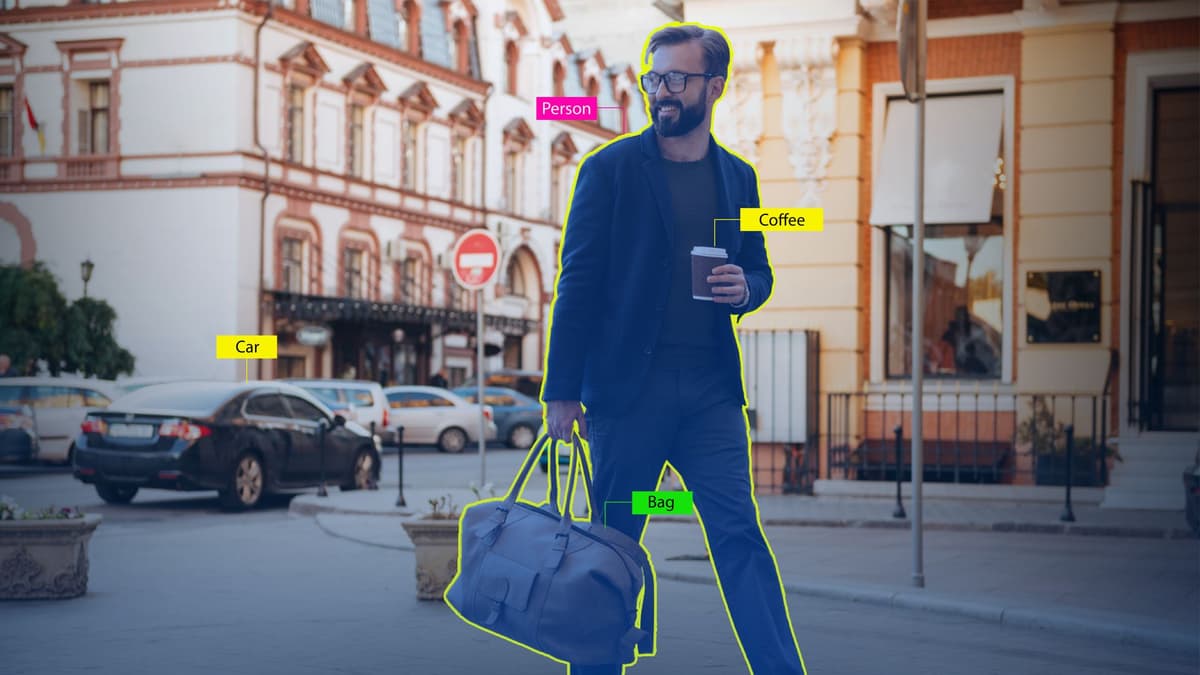
The Future of Data Annotation: Trends and Innovation

Why Labelo is Perfect for Annotating Diverse Data Types
Related Posts

How to Improve Model Accuracy Through Quality Data Annotation in Labelo
In the rapidly evolving field of artificial intelligence and machine l...
An Overview of Labelo Keyboard Shortcuts
To maximize efficiency, Labelo offers a range of keyboard shortcuts th...
Why Labelo is Perfect for Annotating Diverse Data Types
Working with diverse data types—like text, images, video, and audio—is...
Top 4 Annotating Options to Improve the Annotation Process in Labelo [2025]
Labelo the open-source data labeling tool offers a variety of annotati...