What is the Role of Data Manager in Labelo [2025]
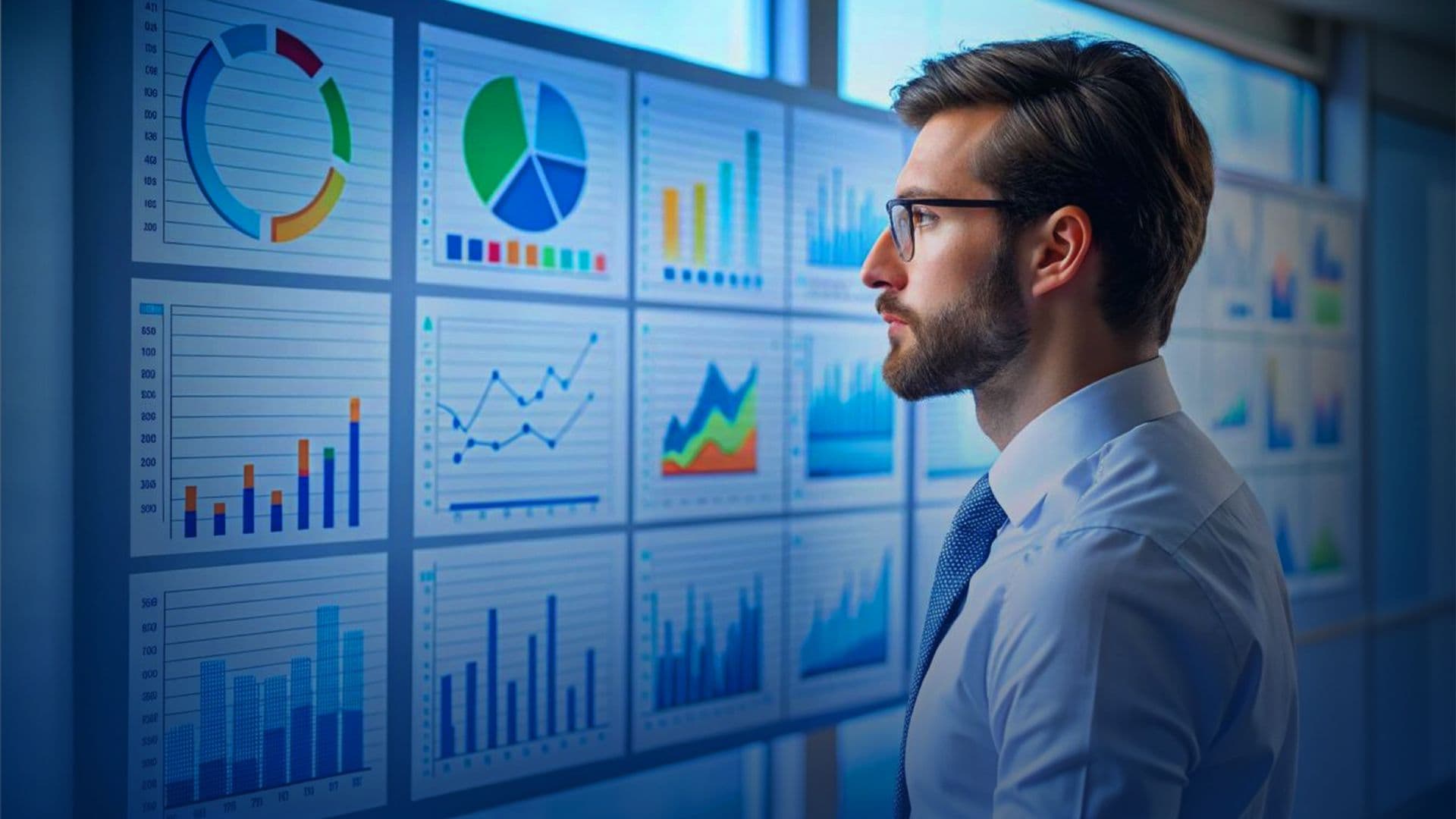
The Data Manager in Labelo helps you streamline the organization and preparation of your data for labeling tasks.
Once your project is set up and your data is imported, you can use the Data Manager to efficiently filter, sort, and handle your data.
List View: Displays your data in a detailed, tabular format with rows and columns for easy sorting and filtering.

Grid View: Shows your data in a visual, card-based layout, providing a snapshot of key details for each task.

Filtering and Sorting Project Data
The filter option allows you to easily sort and manage your data; here’s a brief explanation of how it works:
Before you get started, if you want to learn how to set up and configure projects in Labelo, check out our previous guide on setting up and configuring projects in Labelo.
- Click on the “Filters” button to open the filter options.

- Filter Criteria: You can select different criteria to filter your data. The options include fields like “ID,” “Completed,” “Annotations,” “Canceled,” “Predictions,” “Accepted,” “Rejected,” “Annotators,” and “Reviewers.”
- For each criterion, you can set conditions like “contains,” “does not contain,” “is,” “is not,” and others to define how you want to filter the data.
- You can add multiple filters by clicking the “+ Add Another” button, allowing for more complex filtering based on various conditions.
Tabs
Which helps you organize and manage large datasets by creating different sections within your project. Here’s how they work:
1. Creating a New Tab

- Click on the (\\\\+) button next to the existing tabs to create a new tab.
- New tabs can be used to separate different annotator groups or tasks at various stages of the labeling process.
2. Managing Tabs
Click on the three-dot menu (⋮) on a tab to access options such as:

- Rename: Change the name of the tab to better reflect its contents.
- Duplicate: Create a copy of the current tab, which can be useful for creating similar sections quickly.
- Close: Remove the tab if it is no longer needed.
By using tabs, you can better organize your project, making it easier to navigate and manage your data efficiently.
Column: The “Columns” option lets you choose which fields appear in the table by checking or unchecking boxes for each field like “ID,” “Completed,” and others.
Checked fields will be shown as columns, while unchecked fields will be hidden.
Order: This option lets you sort your data by different fields in ascending or descending order. This helps you organize and view your data more easily.
Using the “Label All Tasks” Feature for Bulk Labeling
The “Label All Tasks” button is designed to help you quickly label multiple tasks at once.

- Clicking this button starts the process of labeling all the tasks you have selected or that are visible on your screen.
- This feature helps with bulk actions, so you don’t have to label each task individually.
- It’s especially useful when you have a large number of tasks that need the same label.
Managing Tasks with the “Actions” Button
The “Actions” button in Data Manager includes the following options:
- Assign Reviewer: Assign a reviewer to selected tasks.
- Assign Annotator: Assign an annotator to selected tasks.
- Retrieve Predictions: Get prediction results for selected tasks.
- Create Annotations From Predictions: Convert predictions into annotations for selected tasks.
- Delete Task: Remove selected tasks from the project.
- Delete Annotation: Remove annotations from selected tasks.
- Delete Predictions: Remove prediction results from selected tasks.
Import and Export Buttons in Data Manager
- Import Button: Allows you to upload new data files into Labelo, adding them to your project.
- Export Button: This lets you download data from Labelo, so you can save or use it outside the platform.
Who Can Access the Data Manager?
Here’s a clear overview of who can access the Data Manager in Labelo:
| Role | Access to Data Manager | Notes |
| Owner | ✅ | Full access |
| Administrator | ✅ | Full access |
| Manager | ✅ | Full access |
| Annotator | ❌ | Access can be granted by enabling the “Show the Data Manager to annotators” option in the Annotation Settings. |
| Reviewer | ❌ | No access |
The Data Manager in the open-source labeling tool offers a range of features to efficiently organize, manage, and process your data, enhancing your labeling workflow.
Labelo Editorial Team
Dec 9, 2024
Related Post

How to Customize Project Review Settings in Labelo

An Overview of Labelo Keyboard Shortcuts

How to Manage Your Project Annotation Settings in Labelo

How Labelo Simplifies Data Annotation for Machine Learning Projects in 2025
Related Posts

An Overview of Labelo Keyboard Shortcuts
To maximize efficiency, Labelo offers a range of keyboard shortcuts th...
How to Customize Project Review Settings in Labelo
Review Settings in Labelo are essential for managing how tasks are eva...
Top 4 Annotating Options to Improve the Annotation Process in Labelo [2025]
Labelo the open-source data labeling tool offers a variety of annotati...
How to Annotate Text Data for Natural Language Processing (NLP) using Labelo
Labeling text data is a crucial step in preparing datasets for Natural...